Create your Regional Model with PTV Vistro’s Merge and Update Features
PTV Vistro’s Merge and Update features center around the Urban Mobility System to create a city and regional model. This concept focuses on using ground-level deterministic traffic optimization tools to build and maintain cutting-edge macro- and microsimulations. Creating a regional model in PTV Vistro opens many possibilities. Moreover, this enables the study of detailed traffic flows and operations in both PTV Visum and Vissim.
In general, the Merge feature combines individual intersections or block groups of intersections from one model/scenario into a “master” or target model. As a result, this process builds up a regional model area. The Update feature transfers data from one model’s scenario into the target model’s scenario.

PTV Vistro creates detailed regional models for microsimulation in PTV Vissim
Create and maintain larger areas in PTV Vistro with these tools, for example like regional model by the Santa Clara Valley Transportation Authority. This feature also enables the following benefits to streamline your model development:
- Creating model templates, such as innovative or alternative interchanges and intersections.
- Importing supplement model geometry or data from old Synchro models.
- Adding OpenStreetMap data to fill in areas without available models.
Merging Vistro networks to make a regional model
The Merge feature in Vistro combines networks with a simple process:
- Open the Vistro model or scenario with the sub-network that you would like to merge.
- Ensure that the sub-network model is in the correct location and contains only the necessary intersections and geometries.
- Renumber any intersection IDs to and agency numbering conventions in the regional model before merging.
- Go to File->Export->Merge Data to create/save a .vistromerge data file.
- Open the “master” or target Vistro network or scenario.
- Go to File->Import->Merge Data and select the .vistromerge data file.
All data read from the .vistromerge file reads additionally. This data imports into the target network, except for line-based Trip Assignments and Optimization Routes. Importantly, the original target network remains unchanged. If the merge data contains any conflicting Node Numbers or Controller IDs, Vistro automatically creates new IDs.
Additional details to merge regional model files
General cleanup before merging models
Before merging models into the “master” target network, it is best to remove any unnecessary intersections, junctions, and legs. As a result, this reduces the number of objects recorded in the final regional model.
Most commonly, PTV Vistro models created from the Synchro import feature require review. Address the following before merging Synchro imported models into a “master” target model:
- Delete extra junctions at “bend” nodes used for extreme curvatures.
- Remove extra junctions at “lane drops” and recode using Vistro’s Exit Pocket feature.
- Adjust geometry to match roadway markings and curb lines (as desired).
- Confirm general traffic signal settings at signalized intersections.
- Review signalized intersections with Overlaps to ensure “Vistro-style” configurations.
- Additionally, move the Vistro model into the correct location and orientation before merging a model into the target network. Select “Map this point to
- background position” by right-clicking on the Network Editor. This opens the Context Menu and moves the entire Vistro model (including the poly points).
Trip Distribution and Assignments
Trip Generation zones and gates merge into the target model; however, be aware that the ID numbers change if conflicts exist. Vistro retains trip distribution tables and trip assignment paths from the original target network, but the import does not include distributions or assignment paths. Data from the imported network will need to be reentered in the target network. Therefore, on the Trip Assignment workflow tab, clicking “Add missing paths” automatically generates O-D pairs in the network.
Optimization Routes
Vistro does not retain optimization routes from the import networks. This data needs to be reentered in the target network. Importantly, the target network retains the original optimization routes. However, joining legs together that share an Optimization Route deletes the route. Join all legs together before creating new Optimization Routes.

Line-based objects like Trip Assignments and Optimization Routes are not retained when merging in models
Team Modeling
Group modeling for regional models increases product speed. In PTV Vistro, utilizing the merge feature is a great way to generate an area-wide planning model with detailed engineering data. The following tips optimize this team approach:
- Follow an intersection numbering and controller ID scheme.
- Determine sub-area modeling limits for each team member, such as coordination zones or districts.
- Join adjacent intersection leg handles after merging all models into the master copy.
- Create line-based objects, such as Trip Assignments and Optimization Routes after files are merged.
After merging the regional model, team members should start working off a copy, rather than the sub-model. Then, import any additional changes to the existing intersections with the Update tool.
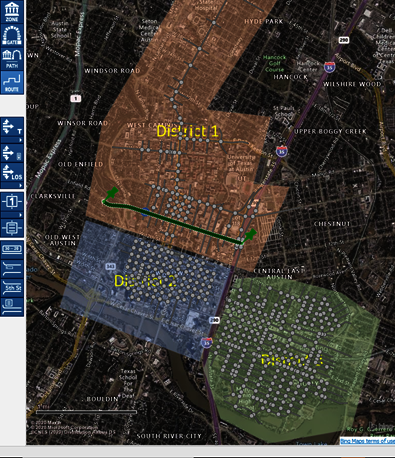
Inserting a .png image file into PTV Vistro's Background Images illustrates boundaries for collaboration.
Updating your regional model in PTV Vistro
PTV Vistro enables a smart update process to transfer data from one network to another. Commonly, this process updates a master regional model with time-of-day information. This feature updates scenario data for both the whole network or for sub-areas of the model.
The Update feature imports the following three data sets individually or at the same time:
- Signal Timing: Includes information on the Traffic Control workflow tab;
- Geometry and Lane Configurations: Includes information on the Intersection Setup workflow tab and poly-point locations.
- Turn Volumes: Includes information on the Volume workflow Tab.
The process to Update a Vistro network with data is the following:
- Open the Vistro model or scenario with the updated information.
- Go to File->Export->Update Data to create/save a .vistroupdate data file.
- Open the “master” or target Vistro network’s base scenario of created scenario.
- Go to File->Import->Merge Data and select the .vistromerge data file.
Importantly, networks must have the same node and controller IDs to update data. The Update feature does not create new intersections. In addition, if the node ID is not present in the master model during the Update process that node will be skipped. To create new intersections, see the Merge feature.
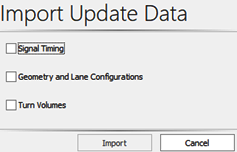
PTV Vistro's update feature provides flexible scopes to import data.
Combine numerous Time-of-day models into one model with multiple scenarios
Compiling time-of-day volumes, plans, and patterns from separate files into one Vistro file is the primary use case of the Update tool. This process describes how to combine numerous old Synchro files. Moreover, take advantage of Vistro’s powerful Scenario Manager to reduce the number of regional model files. Importantly, each time-of-day model should have an identical node structure and Controller IDs for the best results. And, do not clean up files until combined (see step 7). Vistro’s Scenario Manager will automatically apply changes to multiple scenarios to reduce efforts. The following is the process to combine time-of-day models:
- Import a Syncrho.csv file into temporary individual time-of-day Vistro models. Likely, the imported Synchro network is falsely located on the Vistro web map. Synchro networks use an arbitrary coordinate system. Importantly, do not move each file individually. Wait to move everything at once after step 6.
- Open each time-of-day Vistro model and export the .vistroupdate data file for each model (name accordingly).
- Select and save a Vistro model as the master model’s base scenario like the AM peak period.
- In the target model, create an individual scenario for each time-of-day period (including the period selected for the base model).
- Import the corresponding .vistroupdate data file for each Vistro scenario in the target model, selecting the Select the desired scope.
- Return to the Base Scenario in the master Vistro model. Select “Map this point to background position” by right-clicking on the Network Editor to open the Context Menu. This moves all scenarios at the same time.
- In the Base Scenario, cleanup the Vistro network from the Synchro conversion. If the source networks are identical, updates will carry across to all scenarios.
- After cleanup, add line-based objects, such as Optimization Routes and Trip Assignments in the base scenario.
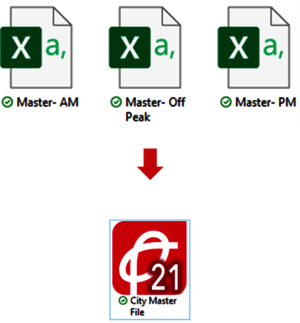
Combine Synchro's combined .csv files into one master PTV Vistro model.